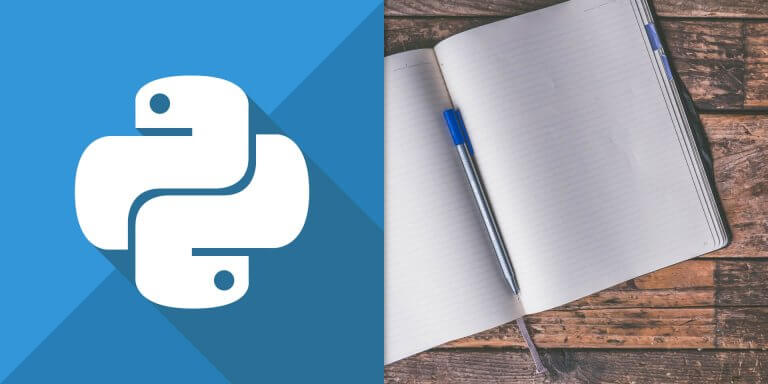介紹如何使用 Python 的 pywin32 模組操控 Excel。
如果想在 Windows 中使用 Python 程式操控 Excel,可以使用
pywin32 這個 Python 模組,使用前先依照步驟安裝 pywin32 模組。
新增 Excel 檔案
以下這個範例是使用 Python 操控 Excel,新增一個 Excel 活頁簿,並將資料寫入工作表,最後存檔離開。
import win32com.client # 取得 Excel COMObject excel = win32com.client.Dispatch('Excel.Application') # 顯示視窗 excel.Visible = True # 新增活頁簿 newBook = excel.Workbooks.Add() # 取得目前的工作表 sheet = newBook.ActiveSheet # 寫入資料 sheet.Cells(1, 1).Value = "Hello!" sheet.Cells(1, 2).Value = "Excel." # 儲存檔案 newBook.SaveAs("C:OfficeGuidedemo.xlsx") # 關閉活頁簿 newBook.Close() # 離開 Excel excel.Application.Quit()
執行這段程式碼之後,就會建立一個檔名為 demo.xlsx 的 Excel 檔案。
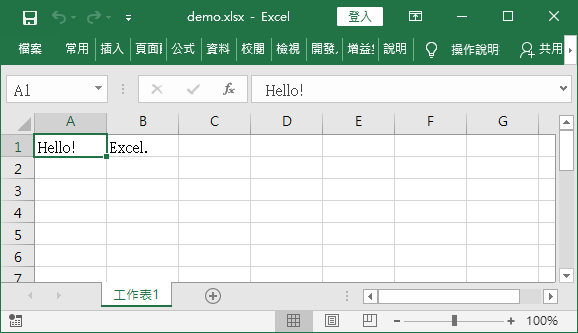
編輯 Excel 檔案
以下是使用 Python 開啟上一個範例產生的 Excel 檔案,更改內容、文字顏色、字體的範例:
import win32com.client # 取得 Excel COMObject excel = win32com.client.Dispatch('Excel.Application') # 顯示視窗 excel.Visible = True # 開啟 Excel myBook = excel.Workbooks.Open("C:OfficeGuidedemo.xlsx") # 取得指定的工作表(可用索引或名稱) sheet = myBook.Worksheets(1) #sheet = myBook.Worksheets("我的工作表") # 讀取資料 content = sheet.Cells(1, 1).Value print(content) # 寫入資料 sheet.Cells(2, 1).Value = "Edit by Python." # 將文字設定為綠色 sheet.Cells(2, 1).Font.Color = 0x00FF00 # 將文字設定為粗體 sheet.Cells(2, 1).Font.Bold = True # 設定文字字型 sheet.Cells(2, 1).Font.Name = "微軟雅黑" # 儲存檔案 myBook.Save # 關閉活頁簿 myBook.Close() # 離開 Excel excel.Application.Quit()
編輯之後的 Excel 檔案會像這樣:
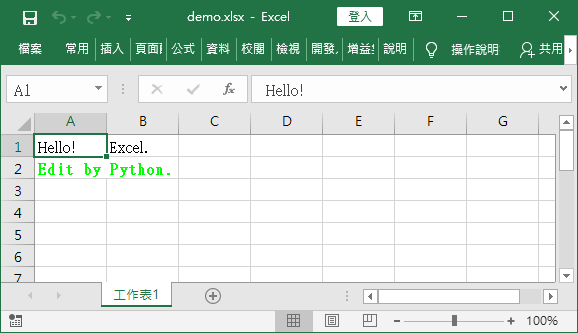
參考資料:itread01、子風的知識庫、pythonlibrary