介紹如何在 R 中使用 ggplot2 的 ggpomological 果樹水彩畫佈景主題繪圖。
ggpomological 果樹水彩畫佈景主題
ggpomological 是一個適用於 ggplot2 繪圖系統的果樹水彩畫佈景主題,其色盤設計來自於美國國家農業圖書館(USDA National Agricultural Library)上面的水彩畫,套用至 ggplot2 的圖形之後,可以讓圖片呈現類似水彩的風格。
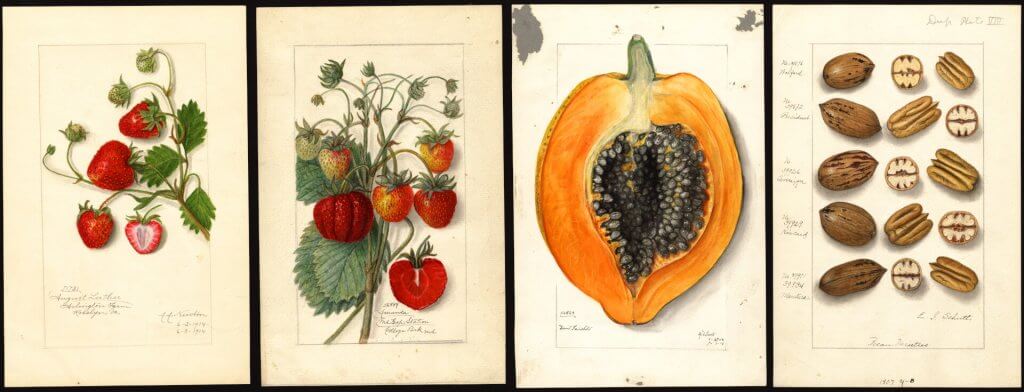
ggpomological 的作者從這些果樹水彩畫中,以 ColorSchemer Studio 軟體萃取出圖片的主要色盤,再經過自己的篩選之後,建立出適合繪圖的主要配色與背景顏色。
安裝 ggpomological 套件
ggpomological 並沒有被收錄在官方的 CRAN 套件庫中,若要安裝 ggpomological 佈景主題套件,必須透過 devtools 從 GitHub 安裝:
# 安裝 devtools 套件 install.packages("devtools") # 安裝 ggpomological 套件 devtools::install_github("gadenbuie/ggpomological")
散佈圖使用 ggpomological 色盤與佈景主題
先以 ggplot2 建立基本的散佈圖(scatter plot):
library(ggpomological) library(dplyr) # 基本圖形 p <- ggplot(iris) + aes(x = Sepal.Length, y = Sepal.Width, color = Species) + geom_point(size = 2) p
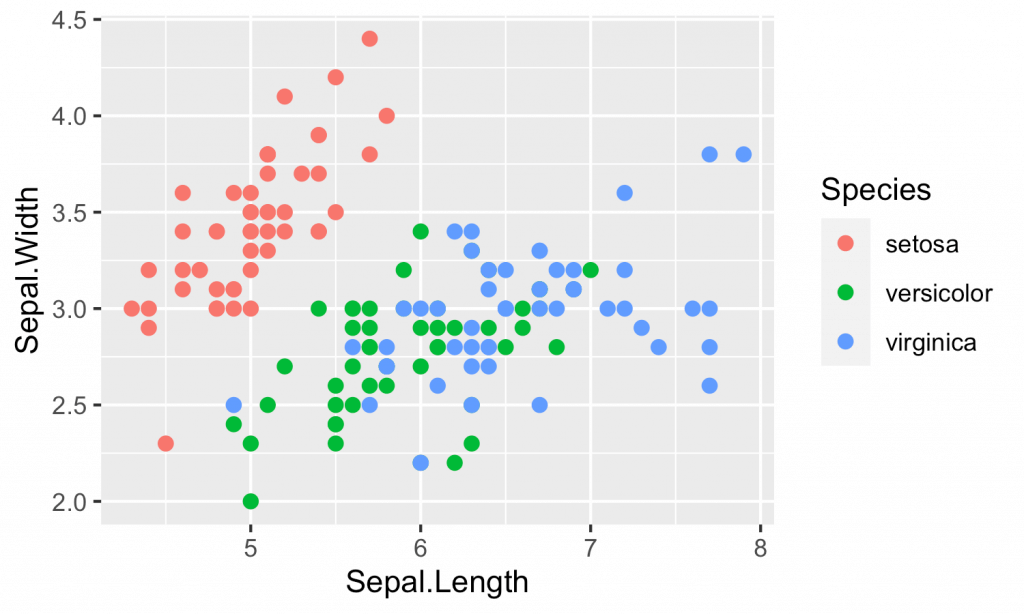
套用 ggpomological 所提供的色盤:
# 套用 ggpomological 色盤 p + scale_color_pomological()
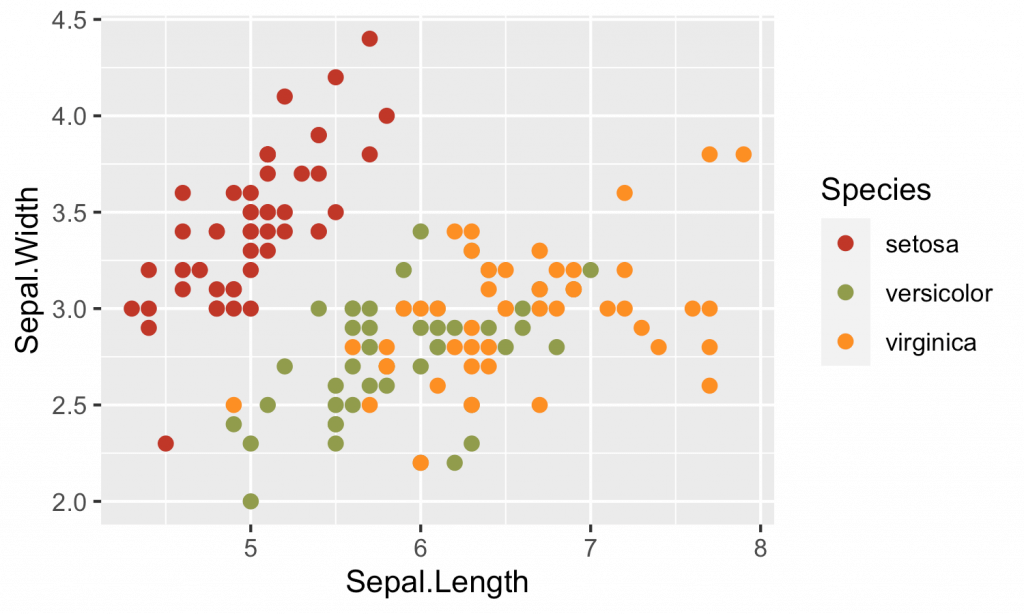
ggpomological 色盤套用 ggpomological 色盤與佈景主題:
# 套用 ggpomological 色盤與佈景主題 p + scale_color_pomological() + theme_pomological()
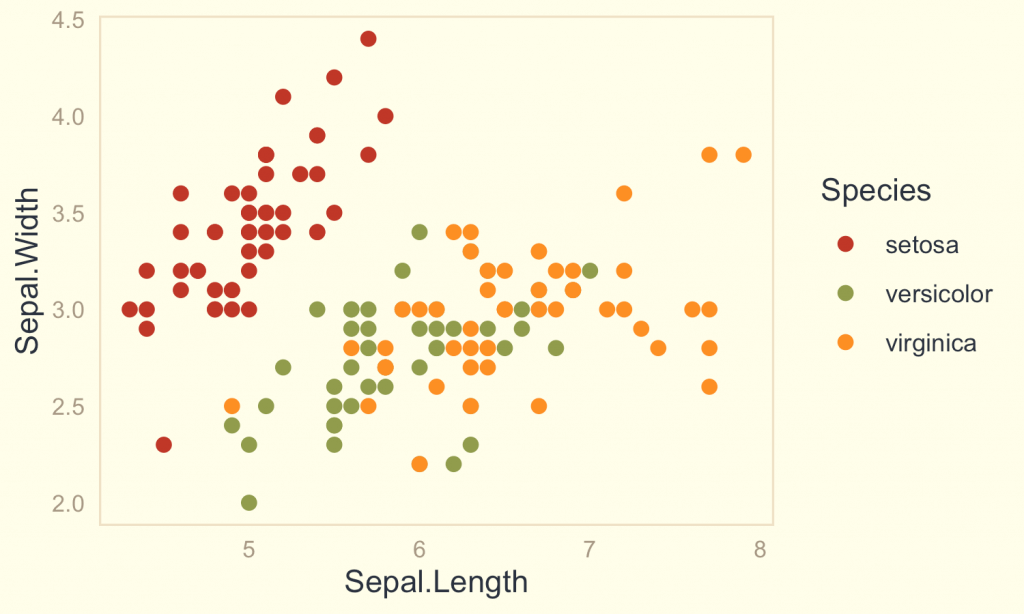
ggpomological 色盤與佈景主題套用 ggpomological 色盤,並使用透明背景:
# 套用 ggpomological 色盤,並使用透明背景 p + scale_color_pomological() + theme_pomological_plain()
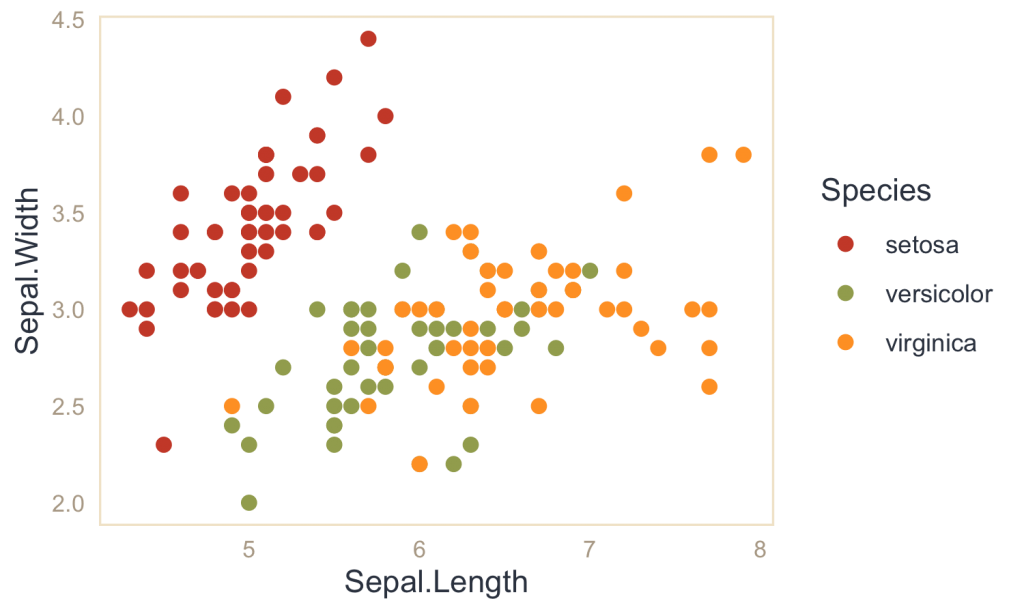
ggpomological 色盤,使用透明背景搭配手寫字型
ggpomological 要搭配手寫的英文字型,才比較能顯現水彩畫的質感,但英文手寫字型需要另外安裝。
下載並在系統上安裝 Homemade Apple 手寫字型之後,在 R 中以 extrafont 套件的 font_import 將字型匯入:
# 匯入新字型 extrafont::font_import()
接著即可使用 theme_pomological_fancy() 佈景主題搭配手寫字型繪圖:
# 使用 Homemade Apple 手寫字型 p2 <- p + scale_color_pomological() + theme_pomological_fancy() p2
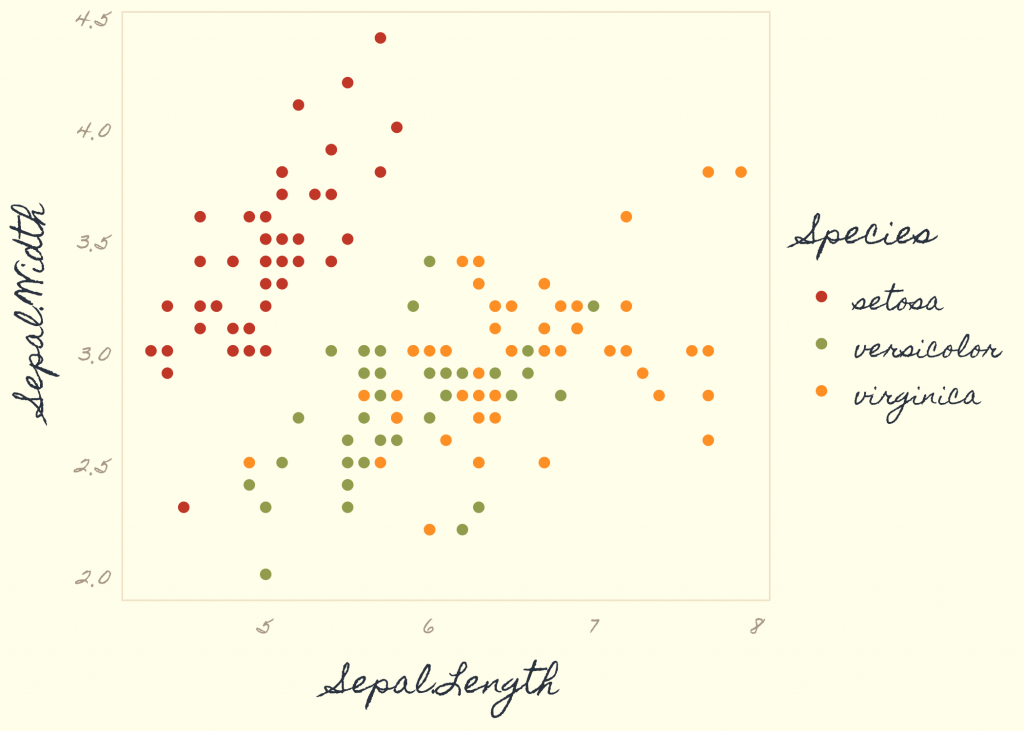
theme_pomological_fancy() 預設會使用 Homemade Apple 字型繪圖,也可以自行以其 base_family 參數指定別的字型。
以下是幾個適合用於繪圖的 Google 字型:
另外也可以參考 Google 的手寫字型分類。
背景圖片
paint_pomological() 函數可以將圖形加入背景圖片,搭配 magick 輸出成圖片檔:
# 加入背景圖片,輸出圖檔 paint_pomological(p2, res = 110) %>% magick::image_write("output.png")
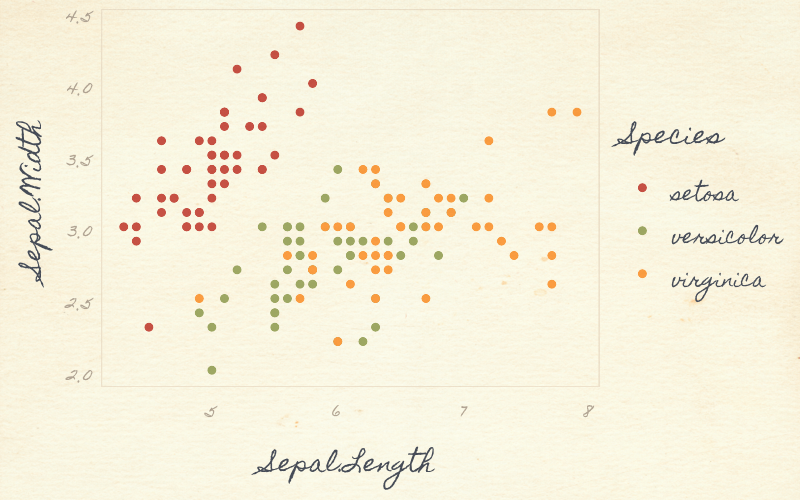
若要自行指定背景圖片,可以使用 paint_pomological() 函數的 pomological_background 參數來指定背景圖片檔案。
直方圖使用 ggpomological 色盤與佈景主題
以下是直方圖套用 ggpomological 色盤與佈景主題的例子:
# 基本直方圖 p <- ggplot(diamonds) + aes(price, fill = cut) + geom_histogram(bins = 20) + xlab('Price (USD)') + ylab('Count') + ggtitle("ggpomological") + scale_x_continuous(label = scales::dollar_format()) # 套用 ggpomological 色盤與佈景主題,並指定字型 p <- p + scale_fill_pomological() + theme_pomological("Yomogi", 16) + theme(legend.position = c(0.85, 0.7)) # 儲存圖片 ggsave("output.png", p, width = 6, height = 4)
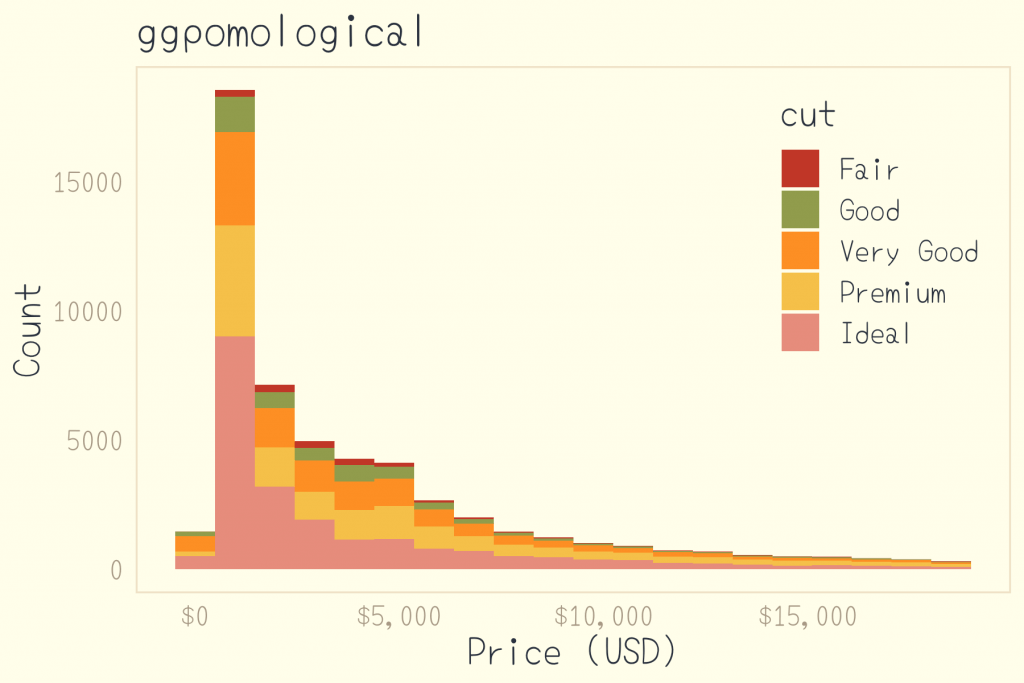
ggpomological 色盤與佈景主題# 加入背景圖片,輸出圖檔 paint_pomological(p, res = 110) %>% magick::image_write("output.png")
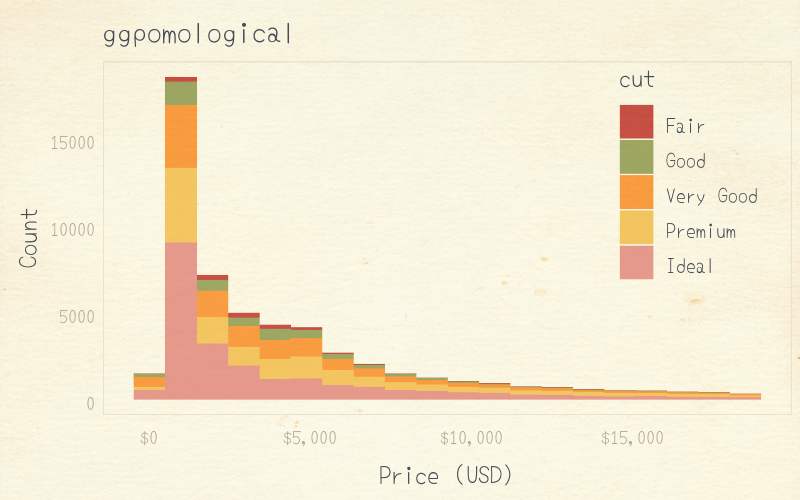
密度圖使用 ggpomological 色盤與佈景主題
以下是密度圖套用 ggpomological 色盤與佈景主題的範例:
# 基本密度圖 p <- mtcars %>% mutate(cyl = factor(cyl)) %>% ggplot() + aes(mpg, fill = cyl, color = cyl) + geom_density(alpha = 0.75) + labs(fill = 'Cylinders', colour = 'Cylinders', x = 'MPG', y = 'Density') # 套用 ggpomological 色盤與佈景主題,並指定字型 p <- p + scale_color_pomological() + scale_fill_pomological() + theme_pomological("Yomogi", 16) + theme(legend.position = c(0.85, 0.7)) # 儲存圖片 ggsave("output.png", p, width = 6, height = 4)
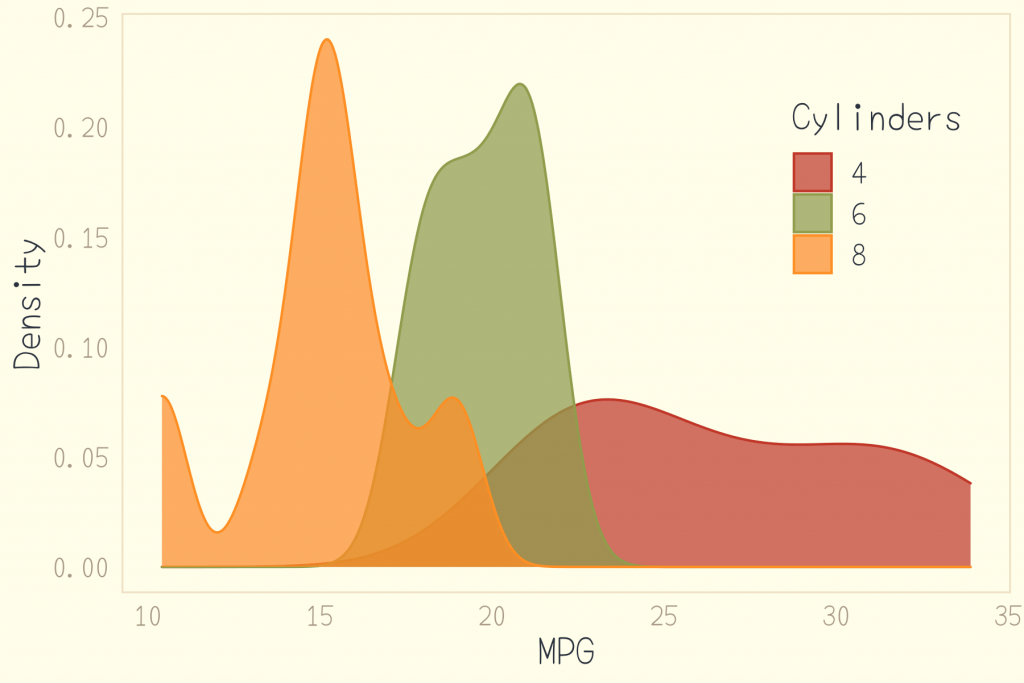
ggpomological 色盤與佈景主題# 加入背景圖片,輸出圖檔 paint_pomological(p, res = 110) %>% magick::image_write("output.png")
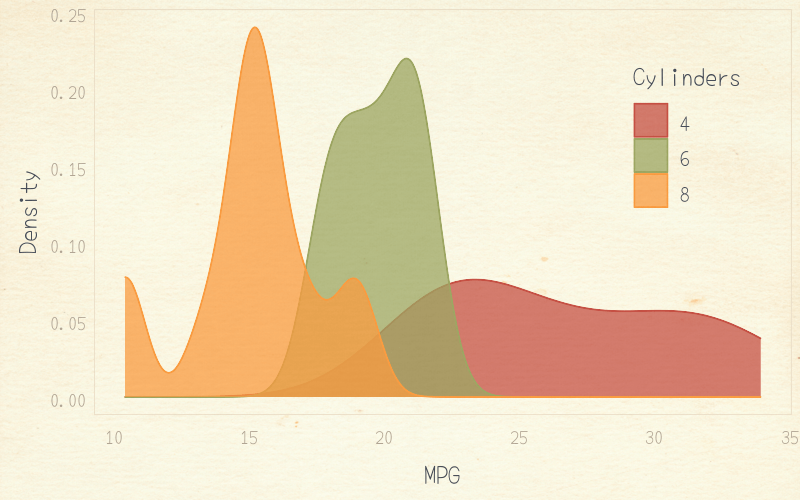
圓餅圖使用 ggpomological 色盤與佈景主題
以下是圓餅圖套用 ggpomological 色盤與佈景主題的範例:
# 測試資料 data <- data.frame( group = LETTERS[1:5], value = c(13, 7, 9, 21, 2) ) # 建立基本圓餅圖 p <- ggplot(data, aes(x = "", y = value, fill = group)) + geom_bar(stat = "identity", width = 1) + coord_polar("y", start = 0) + theme_pomological(base_family = 'Yomogi', base_size = 16) + scale_fill_pomological() + theme(axis.title.x = element_blank(), axis.text.x = element_blank(), axis.ticks.x = element_blank(), panel.border = element_blank()) + labs(x = "") # 加入背景圖片,輸出圖檔 paint_pomological(p, res = 110) %>% magick::image_write("output.png")
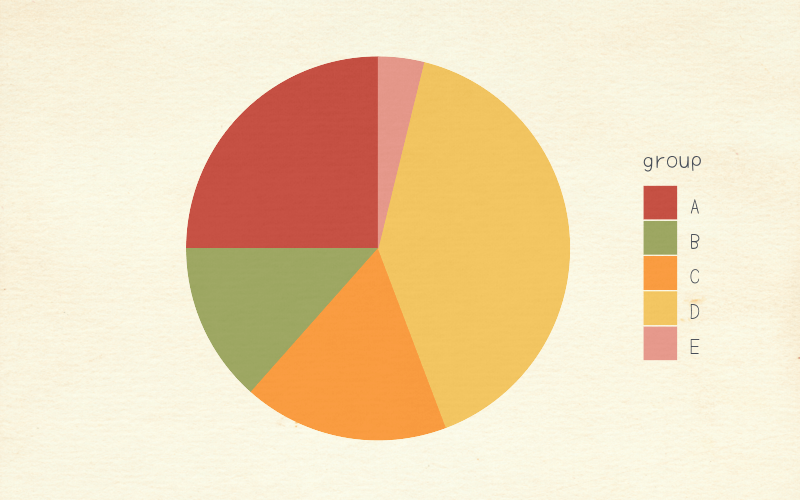
ggpomological 色盤與佈景主題箱形圖使用 ggpomological 色盤與佈景主題
以下是箱形圖套用 ggpomological 色盤與佈景主題的範例:
# 建立箱形圖 p <- ggplot(mpg, aes(x = class, y = hwy, fill = drv)) + geom_boxplot() + scale_fill_pomological() + theme_pomological("Yomogi", 16) # 加入背景圖片,輸出圖檔 paint_pomological(p, res = 110) %>% magick::image_write("output.png")
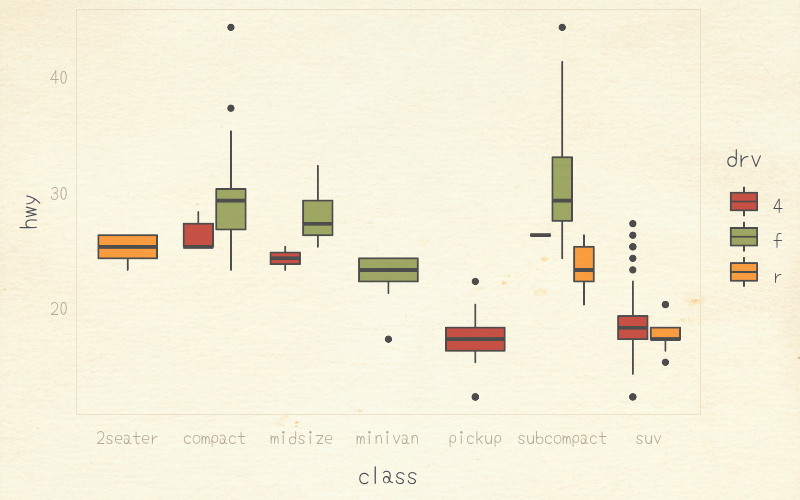
ggpomological 色盤與佈景主題泡沫圖使用 ggpomological 色盤與佈景主題
以下是泡沫圖套用 ggpomological 色盤與佈景主題的範例:
# 建立泡沫圖 p <- ggplot(mtcars, aes(x = wt, y = mpg)) + geom_point(aes(color = as.factor(cyl), size = qsec), alpha = 0.5) + scale_size(range = c(0.5, 12)) + scale_color_pomological() + theme_pomological("Yomogi", 16) # 加入背景圖片,輸出圖檔 paint_pomological(p, res = 110) %>% magick::image_write("output.png")
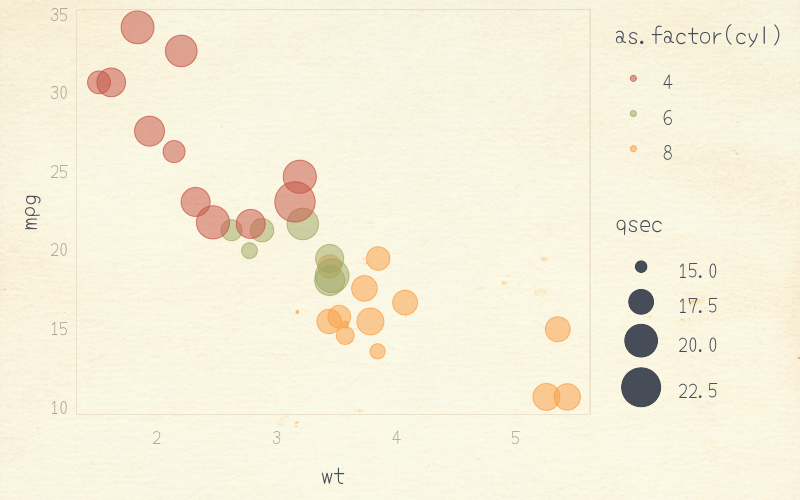
ggpomological 色盤與佈景主題脊線圖使用 ggpomological 色盤與佈景主題
以下是脊線圖套用 ggpomological 色盤與佈景主題的範例:
# 建立脊線圖 p <- ggplot(diamonds) + aes(x = carat, y = clarity, color = clarity, fill = clarity) + ggridges::geom_density_ridges(alpha = 0.75) + theme_pomological(base_family = 'Yomogi', base_size = 16, base_theme = ggridges::theme_ridges()) + scale_fill_pomological() + scale_color_pomological() # 加入背景圖片,輸出圖檔 paint_pomological(p, res = 110) %>% magick::image_write("output.png")
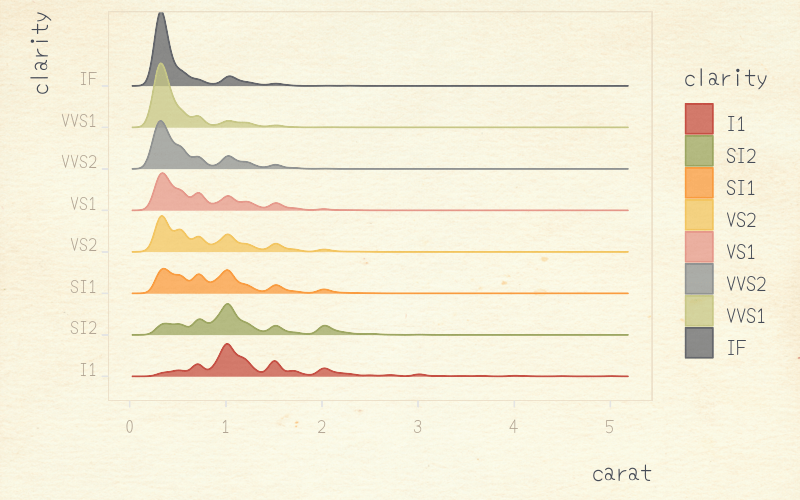
ggpomological 色盤與佈景主題查看 ggpomological 配色
若要查看 ggpomological 套件內的原始色碼,可以使用以下指令:
# ggpomological 主要配色 scales::show_col(ggpomological:::pomological_palette)
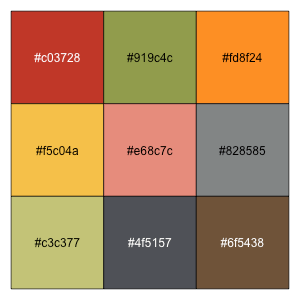
ggpomological 主要配色# ggpomological 次要配色 scales::show_col(unlist(ggpomological:::pomological_base))
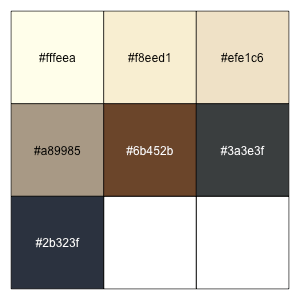
ggpomological 次要配色
