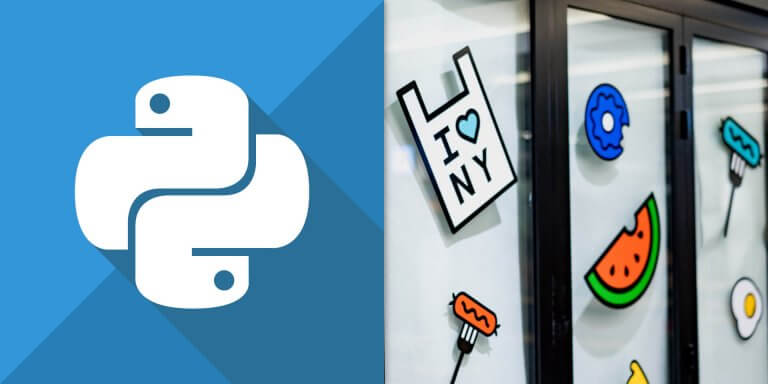介紹如何在 Python 中使用 SimpleITK 將一張影像貼在另外一張影像中。
SimpleITK 的
Paste 函數可以將一張影像貼在另外一張影像中指定的位置,將原本的影像蓋過去。
在影像對準的應用中,我們可以利用這樣的方式擴展基準影像的邊界,方便進行後續的影像對準工作。
原始影像
這裡我們以 Allen Mouse Brain Atlas 老鼠標準腦的影像為範例,先讀取原始影像,並檢查其影像切面。
import SimpleITK as sitk import matplotlib.pyplot as plt # 讀取 Allen Mouse Brain Atlas 影像 image = sitk.ReadImage("atlasVolume/atlasVolume.mhd") # 轉為 NumPy 陣列 nda = sitk.GetArrayViewFromImage(image) # 顯示影像切面 z_index = 228 slice = nda[z_index,:,:] plt.imshow(slice) plt.show()
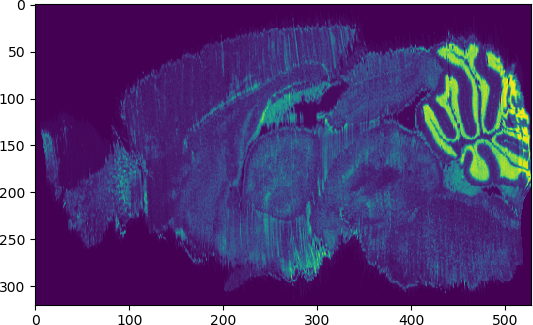
從切面上可以看到影像內容非常貼近邊界,接下來我們要加寬影像周圍的邊界。
貼上影像
加寬影像周圍邊界的方法就是另外新增一張比較大的空白影像,然後將原始影像貼在新影像的正中央。
# 取得原始影像大小 imageSize = image.GetSize() # 增添空白框邊 padding = 50 # 建立空白影像 expand = sitk.Image(imageSize[0] + padding * 2, imageSize[1] + padding * 2, imageSize[2] + padding * 2, sitk.sitkUInt8) # 貼上原始影像 result = sitk.Paste(expand, image, imageSize, (0, 0, 0), (padding, padding, padding)) # 轉為 NumPy 陣列 nda = sitk.GetArrayViewFromImage(result) # 顯示影像切面 slice = nda[z_index + padding,:,:] plt.imshow(slice) plt.show()
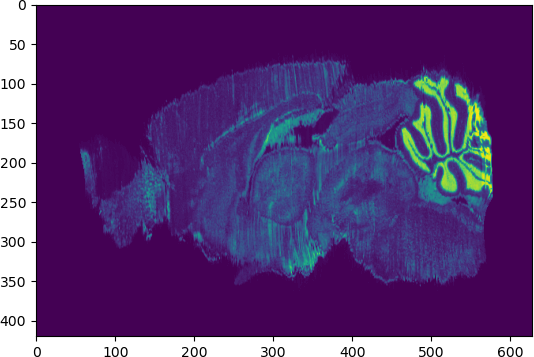
這樣就完成加寬影像邊界的動作了,接著設定好影像的 voxel size 與位置,即可儲存影像。
# 設定 Voxel Size result.SetSpacing(image.GetSpacing()) # 儲存影像 sitk.WriteImage(result, "atlasVolume/atlasVolume_expand50.mhd")